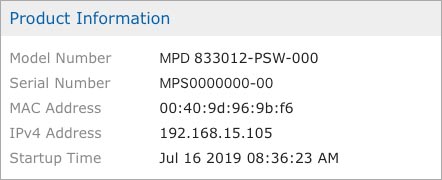RCM Software Support
RCM Ethernet Software 2.5.x
Marway’s RCM Ethernet Software allows the remote control of power distribution outlets, and remote monitoring of power data. An operator can use a Web browser, a command line through Telnet or SSH, or SNMP manager or browser. Automated control can be scripted using a RESTful API over HTTP/S, Telnet, SSH, or SNMP.
The Software User Guide covers setup and operation, includes detailed references to CLI and RESTful API commands, and configuration file settings. Also covered is how to perform bulk provisioning of multiple PDUs.
The MIB files and MIB documentation will be needed for any installation planning to use SNMP to monitor or control an RCM PDU. You can explore these files individually on the MIB page linked in the menu above (144 pages). You can also explore these files individually.
The RESTful API Technical Note explains what REST is, what a RESTful API is, and why you should consider using this method to automate monitoring and control of a PDU. Examples of how the API works, and some coverage of programming details are covered. (12 pages)
The SSL Certificates Technical Note explains how to create a local LAN-based private certificate authority for RCM products. When using HTTPS, CA-signed certificates (whether from a public CA or a private CA) improves both security and the user experience with modern browsers. (21 pages)
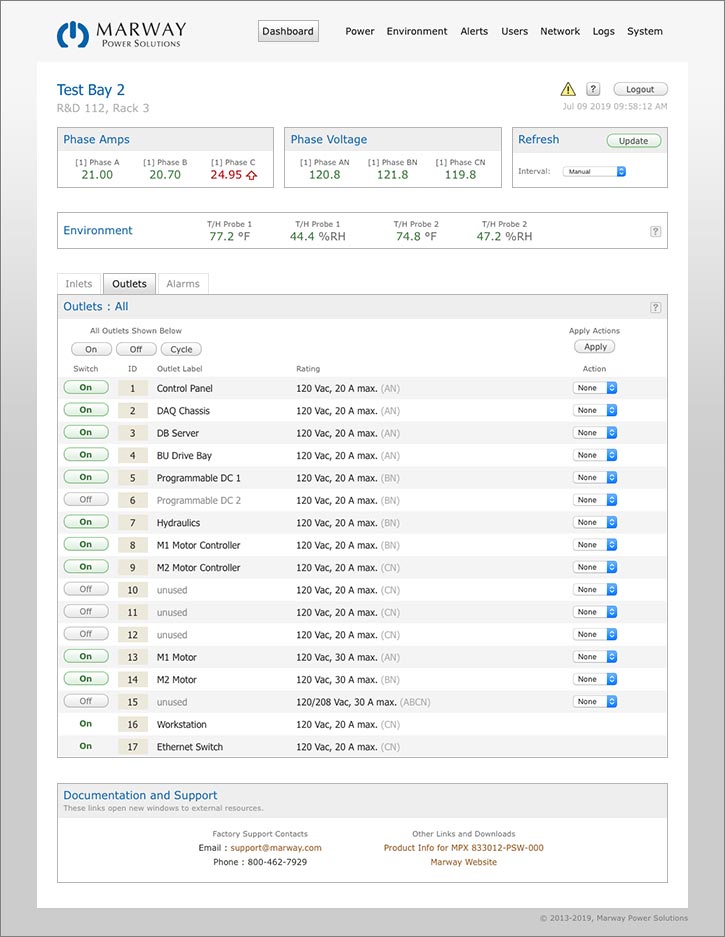
Serial Console Software
If you already have a serial console application you like to use, it should be 100% suitable to use for RCM software. There is no requirement to use the CoolTerm software.
If you do not have a serial console application, we suggest you try CoolTerm. It has a clean, clear interface, and is quite easy to use for RCM systems. You can download it below, or from the offical web site at https://freeware.the-meiers.org.
For all CoolTerm versions, download the Document file below which has been preconfigured with a suitable toolbar and settings. Download, extract the ZIP, move the document where you want to keep it, and double click the document icon — you just have to select the correct serial port for your computer.
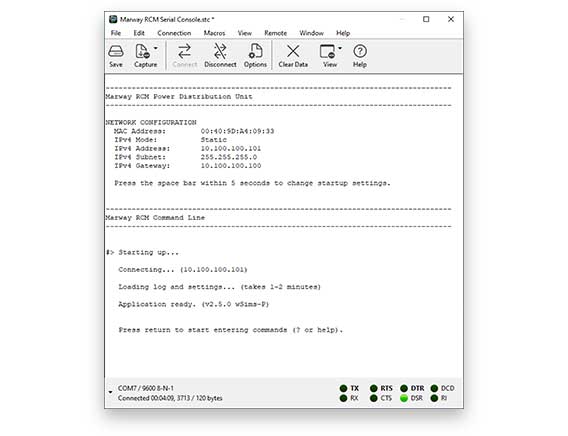
RCM Simulator
You may find the RCM Simulator (p/n MES 802) a useful tool for the development of PDU control and provisioning scripts. Having a simulator means this work can be done without taking a PDU out of commission, without a full-sized PDU occupying the developer’s workspace, or even for evaluation.
The Serial to USB cable can be ordered from Marway (p/n 311118-000), or from any cable supplier of your choice. Even though it uses an RJ45, this is not an Ethernet port. To find your own source, do a web search for “cisco compatible console USB to RJ45 cable” and you should find multiple options. If you need to use a DB-9 port instead of USB, you will need a Cisco 72-3383-01 compatible cable. These cables have RJ45 on one end with DB-9 on the other end. Wiring details are shown in the main RCM “User Guide • Getting Started” chapter.
The Simulator User Guide linked below explains the differences between using the simulator vs. a full product.

Locating the Software Version
The simplest way to locate the version of your RCM software is to use the web interface:
- Connect to the PDU using the IP address in a web browser.
- Login.
- Open the System page.
- Look for the Firmware Versions panel on the right.
- Locate the line starting with Main Board.
- The version will be the digits similar to 2.3.0 (1b201).
The version may also be discovered using the command line:
#> getSystem version Board 01 Version = Main Board: 2.3.0 (1b201)
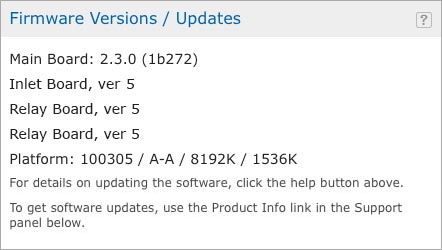
Locating the Model and
Serial Numbers
The model and serial numbers are located on silver labels on the side or bottom of the PDU. Using software, the simplest way to locate the model and serial numbers of your RCM software is to use the web interface:
- Connect to the PDU using the IP address in a web browser.
- Login.
- Open the System page.
- Look for the Product Information panel on the right.
The numbers may also be discovered using the command line:
#> getSystem model Model Number = MPD 833012-PSW-000 #> getSystem serial Serial Number = MPS0000000-00